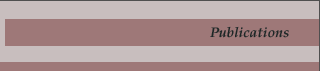|
After increasing your screen resolution beyond 1024x768 the dialogue box shown in Image 1 below may appear on your screen when attempting to run the Birth, Deaths and Marriages (BDM) program.
(With the exception of image 2, all images below are from Windows XP. Screens appearing on other Windows operating systems may vary.)
Image 1: Dialogue box informing user BDM cannot be run at current screen resolution.

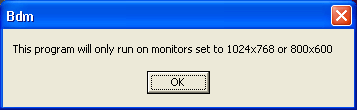
To run the program at higher screen resolutions you need the BDM upgrade patch which will allow you to use the program at any screen resolution.
To get the patch open your internet browser and go to:
http://www.mun.ca/mha/bdm/
Once there you will see a heading entitled: “Index of /mha/bdm” and below it a file named BDM.exe.
Image 2: Browser page showing the BDM.exe file, indicated by the black arrow.

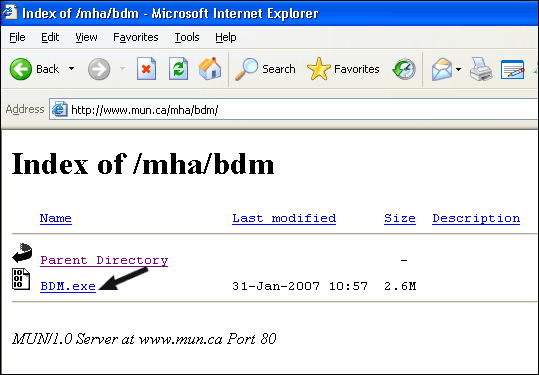
Click on the BDM.exe file and a dialogue box will appear offering you three options:
Run, Save, or Cancel.
Click on Save.
Image 3: Windows XP screen showing three options: Run, Save or Cancel. Click on Save.

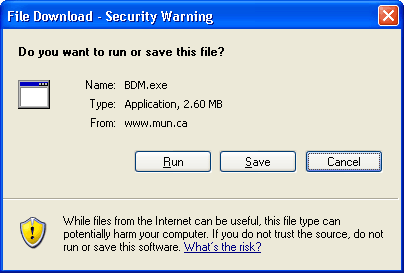
A Save As screen will appear and at the bottom there will be a box called File Name. In that box clear out what's there and type: C:\bdm\BDM.exe as shown in the image below.
N.B. The above direction assumes you have installed the BDM program in the default folder offered by the setup software when you first installed the program. If you overrode the default folder settings at that time you must locate the folder which holds the old BDM.exe file and insert that information in the File name box.
Image 4: Save As screen showing C:\bdm\BDM.exe in File Name box.

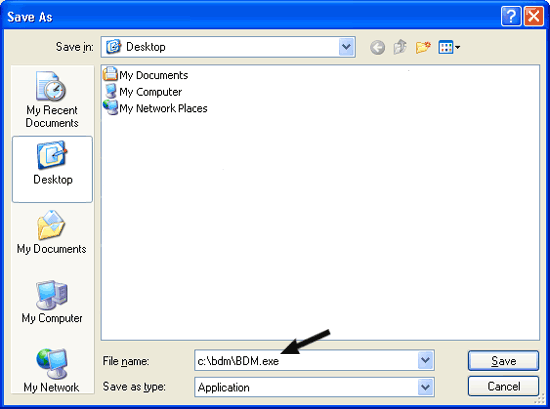
Click on the Save button. If you have located the correct folder a dialogue box will appear which says:
“C:\BDM\BDM.exe already exists. Do you want to replace it?”
Click on Yes.
Image 5: Screen showing request to replace BDM.exe file.

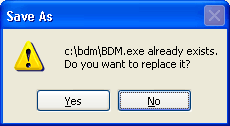
The file will then be copied to your machine overwriting the old BDM.exe file that was causing the problem.
A new dialogue box will appear entitled Download Complete. Click on the Close button.
Image 6: Screen showing Download Complete dialogue box.

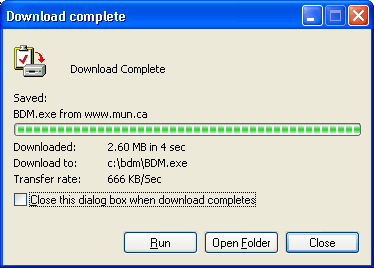
Restart the Birth, Death and Marriages (BDM) program. The first time you start the patched program Microsoft will state the publisher could not be verified and ask if you are sure you want to run this software. Remove the check from the box which states “Always ask before opening this file”, as indicated by black arrow, and click on Run.
Image 7: Dialogue Box with Security Warning.

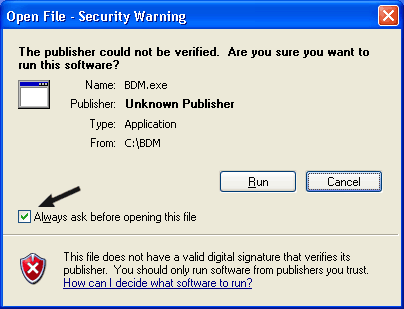
That's it. Your BDM program should now run in any screen resolution.
|